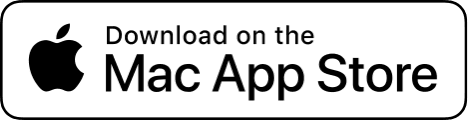Sep 9, 2023

According to EmailToolTester, Google Meet has a market share of about 28% of all video conferencing platforms. That said, the Google Meet support for macOS Safari, which is the second most used web browser in the world is still lax, with no support for Camera Filters and Visual Effects when using Safari.
If you use Google Meet as your tool for remote work video calls on your MacBook, you might want to obscure your background to protect the privacy of your home, by using camera filters like background blur, animated background or image background that are offered when you use Google Meet with Chromium based browsers.
However, if you are a Safari user, you won't be able to do so, since it doesn't support visual effects on Google Meet.
You are then presented with a couple of options:
1. You can bite the bullet, and use Chrome, or one of the browsers from the list of supported browsers. Installing and using Chrome on a Mac comes with a myriad of privacy concerns, as described in this lovely article by AppleInsider.
2. Use Xamera. When using Xamera, you can set up consistent video effects for any app or web browser on the Mac, that uses camera. If you are using different tools for video conferencing, you no longer have to fiddle with the background video settings of each tool. You will be able to pick from
- blur background with fine grained blur controls
- black and white blur
- image background
Xamera also comes with Advanced Privacy features, which obscure the camera feed when you are not the only person in the camera view.